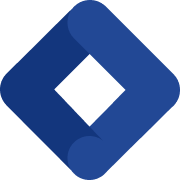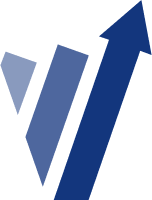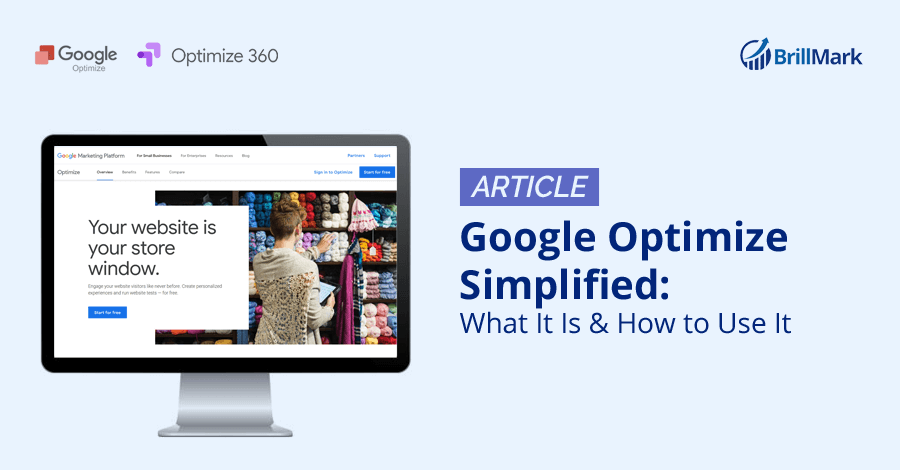Google Optimize is a big player in the A/B testing tool market. Despite being a free tool, it still competes well in terms of quality with expensive tools such as VWO, Optimizely, AdobeTarget, and more. It’s a favorite tool for beginners of A/B testing, to get the initial know-how of experimentation without spending a fortune. That said, it does come with certain limitations for being free. If you have any doubts about the tool before getting started, this is a guide for you to get to know the tool better — so you can avoid wasting time if it doesn’t have a particular feature you’re looking for.
What Is Google Optimize?
Video: Getting Started with Google Optimize
Google Optimize is a web optimization tool by Google. It helps increase conversion rates by working as a platform to build and run a huge variety of A/B test experiments. For users with less testing needs, it’s the best tool, as it is the only free tool in the market so far. You can run up to five tests at a time for free.
What Can Google Optimize Do?
- Use Optimize to build and create experiments.
- Test your hypothesis by running the experiment.
- Evaluate the results of the experiments by the reports it creates.
- Deploy the winning variant on the site permanently.
- Optimize it again if necessary.
Features of Google Optimize
Google Optimize can fulfill your basic needs for website optimization because it runs almost all types of experiments your site may need. You can also customize your experiments as much as you like. Since it’s a free tool, you don’t need a developer or expert to help you use it, but you may still need to turn to a forum for answers to some questions. It has all the fundamental features you need to validate your optimization ideas, which may be more than you may expect from a free tool. Even though some of those features include limitations, they still do a pretty decent job.
Below is a list of the primary features of Optimize:
Experiment Types
There are a variety of experiments that can be run on a site, depending on the type of change you choose to make. Google Optimize can run almost all the essential types of experiments. Here is a brief explanation for each of them:
1. A/B Test
A/B testing, also known as A/B/n testing, consists of two or more versions of the same webpage or element to know which one performs best in terms of conversions. A/B testing is indeed the simplest form of testing, but since it is a broader concept, it can be used to create many complex experiments, too.
2. Multivariate Test
In multivariate testing, one can test multiple elements at a time. Here the versions consist of those element changes as combinations, to figure out which one performs best. In Google Optimize, you can test out up to 16 combinations at a time, whereas in Optimize 360 (the paid upgrade), the limit expands to 36 combinations at a time.
3. Split URL Testing
Also known as redirect tests, Split Url testing is used to test two different web pages against each other, by the help of JavaScript redirect. Here the experiment randomly redirects the users of one page to the variation to track their actions toward it. This is often used to have a valid success rate while redesigning the website.
This test is also used to compare two different designs for an element (for example, single-page checkout vs. multi-page checkout).
4. Server-Side Experiment
In a server-side experiment on Optimize, coding does most of the work. The experiment code is injected directly from the server side. That is to test our algorithms, which does not have the option of using load time. That means the code is set up in a way in which it shows the suitable variant to users on its own. It’s mostly used for complex changes.
Google Optimize is capable of handling the execution of server-side experiments for the testing of dynamic changes on the site. It allows you to create and set objectives and goals, specify variants, and track performance. You just have to prepare and inject your code on the site.
For more information, you can refer to Google’s step-by-step process for setting up a server-side experiment on Google Optimize.
5. Personalization
Personalization is used to engage the user by targeting them per the available data you have in your database, such as geographical location, age, device, history on the website, etc. It often uses algorithms to showcase “products you may like.” The aim is to personalize their user experiences to fulfill their needs. Google Optimize allows you to create a personalization test by setting up objectives for a specific group of visitors (for example, having a sale page for a specific region only).
You can also use this to personalize the website permanently.
Video: Create a personalization in Optimize
Visual Editor
When you create an experiment in Google Optimize, you get to edit the copy of the webpage (also known as the editor page) you created the experiment for. That copy, once optimized, will work as a variation to compete with the original. You get to edit it through the Visual Editor. It is a WYSIWYG (What-You-See-Is-What-You-Get) editor.
In the visual editor, apart from the editor page, you get two more elements:
1. App Bar
The app bar of Optimize has various important tools to help you set up your experiment. It works as a guide to navigate and keep you aware of the basic info you should know about the experiment, such as experiment name, status, the number of variations, diagnostics, etc.
The other part of the app bar is the one which works as an editor. It includes options such as:
- Element selector, which selects the elements and makes changes to it.
- Code editor, to add any additional CSS and JavaScript.
- Breadcrumbs, to explore the navigation path.
- Interactive mode, to make changes to the interactive elements, which require specific actions from the user.
- “Move the setting,” to move any element on the editor page.
The above process can be different depending on the type of the experiment, such as in cases in which the client wants to make a change to the original page, too.
2. Editor Palette
This works alongside the app bar. Supporting the editing options, the app bar initiates, and the editor palette has editing controls for the elements selected. It is a dynamic feature that also allows you to load CSS and JavaScript to the element selected. That way a developer can customize it fully, breaking the customization limitation some website themes have.
Customizations
Since Google Optimize is a free tool, it mostly relies on the ability of the user. It consists of features that can handle dynamic changes, but instead of using any auto settings, it enables you to use them to customize the experiment as much as possible. This gives the controls to the developer to make use of each feature to the fullest.
Client-Side Signals
Client-side signals allow you to have full control over the experiment running on the client’s browser. By enabling cookie-based targeting, you can identify and target a specific set of users while running an experiment. This, mixed with custom JavaScript, makes the process much more effective. To make all this more dynamic, you can include the key-value pairs stored in your site’s data layer.
This activation of events helps run experiments on dynamic elements, single-page applications, and much more complex scenarios.
With Activation Events in Optimize, you can target the experiments to the events you have previously pushed in the data layer on your website.
User Rules
A much more common term for user rules is “URL targeting.” It helps you select a particular set of pages that will be affected by the experiment. That way any of the rest of the pages on the website won’t be affected by the ongoing experiments. Also, it ensures the experiment’s results are fair.
User Attributes
Create a personalized user experience for each user through setting up distinct user attributes in an A/B test experiment, such as by device, browser, location, age, etc. based on the Google analytics of your website. You can target to capture more engagement from the people who are supposed to be the right audience for that experiment.
Objective Types
Google Optimize gives you the liberty of using precise objectives for each experiment. That way you won’t have to settle for the predefined objectives. The types of objectives Google Optimize offers are:
1. System Objective
There are a few common objectives made available by Google Optimize to be used in every experiment, if required, but you won’t have to set them up on your own. There are many system objectives, such as pageviews, session duration, bounces, transaction, revenue, AdSense impressions, AdSense ads clicked, and AdSense revenue, which are often used as main objectives.
There is an exception with transaction and revenue in that they are only available if Analytics has permission to view eCommerce.
Another instance is that the AdSense will only be available if it is linked with Analytics.
2. Custom Objectives
If the system objectives are not enough, you can always build your own set of custom objectives in Optimize. There are two types of custom objectives:
- Event objective: The actions irrespective of page views. It tracks user interactions with elements, be they normal or dynamic (for example, video play after clicking on CTA). Event objectives must include one of the variables among category, action, label, or value, whereas the URL is mandatory to be added.
- Page view objective: Let the experiment track the page views on a particular web page. Use the URL variable to use it as a custom objective.
To know how to set up the custom objectives in Google Optimize, refer to the step-by-step process provided in Optimize’s resource section.
Reporting
There is a reporting option in Optimize that gives you a final result of the conducted experience in the form of a report. You can analyze it further to make decisions regarding variation implementations. This is the most crucial feature. Optimize can also analyze it for you and give you suggestions, which can seem too good to be true. It’s definitely a time saver, but we recommend you to do it personally so you can take away something from every experiment.
Experiment Management
Through the activity log, Google Optimize allows you to manage currently running experiments on your website. That way you can run up to five experiments at a time, and separate reports for each of them will be created in the reports section of the tool. It also stores the previous experiments for you to go back to. You can always take references from them to build another one, to save time. You can use this feature to manage the experiments in Optimize..
Under this category, you will also find some useful features, such as:
1. Experiment Preview
You don’t need to wait to make an A/B test live on the website, as you can always review it before doing so. Experiment Preview links give you the full picture of how the variation will interact with the audience. That is what quality assurance is for. If you find any issues, bugs, or errors in the preview link, you can get them resolved before making the test live. That way the actual experience, once live on the website, won’t get affected.
2. User Permissions
To have your in-house and outsourced A/B testing teams use Google Optimize, you can set user permissions. That way each user will only have necessary access. Some may only view it, while developers can edit it. You get to manage who has access to what.
4. Scheduling
No need to make the experiment live as soon as you are done building it: You can pick the right time to launch the test by scheduling it to auto-release the experiment. This makes things a bit easier if a test needs to be started at a specific time.
Integrations With Google Optimize
Google has so many services available for websites, with so many purposes. Of course, it will be easier to integrate Google Optimize with the services within Google’s suite of products and services, such as
- Google Analytics.
- Data Studio.
- AdWords.
- Firebase.
- Tag Manager.
- And more.
But it also integrates well with other apps to provide additional support. When you integrate with another useful service, the combined power always pushes more output. It works well with eCommerce platforms such as Shopify, WordPress, Magento, and more. Google Optimize also has a dedicated Google Optimize integration center, where you can add the integrations per your needs.
Comparing Google Optimize With Other Mega-Tools
When it comes to the best A/B testing tools to try, Optimizely, VWO, A/B Tasty, and more pop up along with Google Optimize. We need to mention that all of them are paid tools. There’s no doubt they have an excellent set of features, but despite being a free tool, Google Optimize still competes well with them. It has some limitations, but one can always opt for an upgraded paid version of Google 360 if needed.
Being compared with the giant tools is enough to convey Optimize’s potential. To judge this for yourself, you don’t have to pay a fortune — just giving it a shot will do. You can escalate step by step if you like it, then upgrade if dynamic experiments require advanced features. For the initial stages of exploring A/B testing and trying it out for the first time, Google Optimize is the best option, as it has a little of everything for you to begin with. It can help you get started, and when you feel like you’re ready, you can always move on to paid tools.
Google Optimize also doesn’t require you to have a fixed amount of traffic to use it; it runs experiments with no biases. But it is recommended to have a decent amount of traffic to have a statistical significance to analyze the results. Other tools such as Optimizely require a website to have a minimum amount of traffic to begin testing on it. In that aspect, Google Optimize won’t reject your website.
To decide on and get useful insight about other A/B testing tools, you can refer to our article about the 8 Best A/B Testing Tools.
The Pro Version: Google 360
Google 360 is the paid version of Optimize. It has few advanced features that help in building and running complex experiments. As veterans of the free Google Optimize, we are no stranger to its shortcomings. The following information will help you explore a few shortcomings of Optimize as well as the details about what more Optimize 360 has in store, to justify its worth:
1. Multivariate Testing
Optimize only has 16 combinations, whereas in 360, that limit goes up to 36 combinations in a multivariate test.
2. Simultaneous Experiments
In Optimize, one can only run five experiments simultaneously, whereas Optimize 360 raises that to 100+ experiments, one of the most impressive upgrades on the list. A huge website will surely make good use of this.
3. Custom Funnels
Updating to Optimize 360 allows you to trigger targeted events by injecting custom JavaScript with the help of expert A/B test developers. This helps you recognize high-value users to make your targeting specific and productive.
4. Objectives
Optimize 360 allows you to set 10 goals at a time in an experiment, but basic Optimize is restricted to only using three objectives at a time.
5. Support and Services
Optimize users don’t have the luxury of having direct service support. They can always use the service forum, but with Optimize 360, you get a global service partner from Google to help you resolve your queries.
This is not the end of 360’s advantages, but these are the biggest ones. You can consider Optimize 360 as a potential tool to upgrade to in the future, as the transition is seamless in comparison to other non-Google tools.
Below is another aspect of actually initiating to use it. For that you will need to install it on your website, below is the example of Shopify which is an eCommerce platform to build & run websites easily. It will help you to understand how Optimize’s integration on websites works. Optimize does integrate well with sites not using platforms. Which is comparatively easy and uses a kind of similar approach.
How to Integrate/Install Google Optimize on Shopify
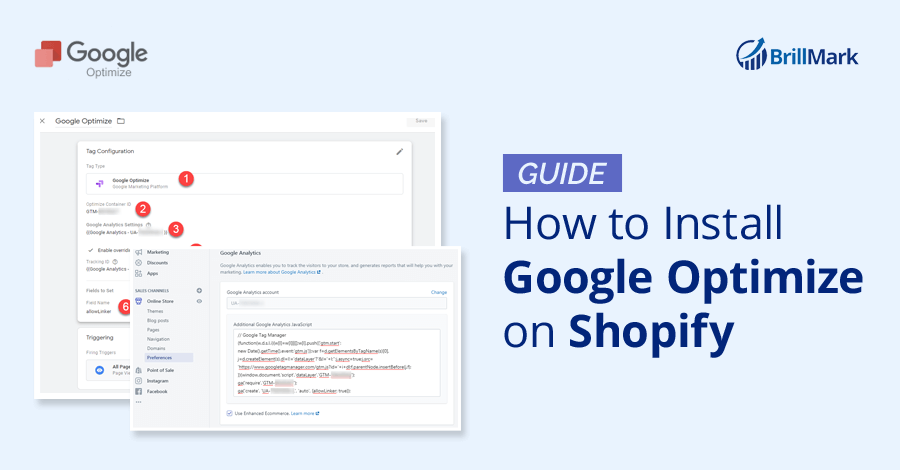
To use Google Optimize to run experiments on your website, it’s necessary to connect and integrate it with the Website or eCommerce platform you’re using to run the website. Since most websites use eCommerce platforms like Shopify, Big Commerce, Wix, Magento, WordPress, etc to manage their online shops. To elaborate on how to use Optimize on those sites, we are taking Shopify as an example. Shopify is just an example to explain the integration process, but if you have a different platform, you can always refer to Google’s own guides for each platform.
Shopify is great with integrations, but since Google Optimize is not available as an app in the Shopify app store, you will have to follow a number of steps to install Optimize in shopify.
First, you need Google Analytics, Google Tag Manager, and Google Optimize accounts. Set them up first to move forward with the process.
After setting up the above accounts, follow these steps:
- Install the Google analytics code on Shopify.
- Paste the Google Tag Manager’s container in the Additional Google Analytics JavaScript space as shown below. You’ll have to make adjustments per the platform to be able to make it functional.
- To avoid the error of flickering of original content during an experiment, add the Google Optimize anti-flickering snippet.
- Add the Google Optimize anti-flicker snippet to the theme.liquid file as well.
- Installing Google Optimize on Shopify via Google Tag Manager is the best option. First, create and set up Google Optimize in Google Tag Manager. Then connect it with Shopify as the last step.
The steps above are abbreviated — for more detailed instructions, refer to another article of ours: How to Install Google Optimize on Shopify.
If you’re looking forward to knowing more about what experiments can be done in Optimize, refer to the article 4 Types of E-commerce A/B Testing Ideas to try (With 8 Specific Examples).
Conclusion
We hope this article gives you enough information about Google Optimize and helps you decide if it’s right for you or not. Additionally, we have more technical blog posts to help you resolve common issues for Optimize and other tools. We know these issues well because we have been using the tools for many years.
As we mentioned above, Optimize being a free tool means it does come with a few limitations, but it’s good for initial learning. And if you’re good at coding on your own, then custom coding features can resolve many of the limitation issues.
If you’re interested in having someone build and run your A/B tests on Google Optimize or any other tool, ping us to talk about testing.